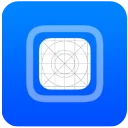Livecontainer Failed to Verify Code Signature means the livecontainer app is unable to verify the digital signature of an app you’re trying to use.
Livecontainer allows you to download an unlimited number of apps without actually installing them. It also allows users to run multiple app instances simultaneously.
However, the Livecontainer failed to verify the Code Signature issue, causing the apps to stop functioning.
In this guide, we shall share all that you need to know about the Livecontainer Failed to Verify Code Signature issue and how to fix it.
Without any further ado, let’s get started:
Possible Causes and Solutions:
To fix the Livecontainer failed to verify code signature issue, one can try switching to a different signing method.
Reinstalling the app can also help.
The reason Livecontainer failed to verify the code signature could be due to an issue with the app’s signature or the way it was signed. Therefore, LiveContainer was unable to confirm its authenticity.
Modified App:
The app may have been corrupted during the installation process. Try to reinstall the app to fix the error.
Delete the app from your device and reinstall it. Check that you have selected the correct signing method and configuration during the installation
Provisioning Profile Issues:
Incorrect device IDs, expired profiles, or profile mismatches can also cause signature verification failures.
Do check your device IDs and profiles to avoid errors.
Outdated Certificates:
It can also occur if you are using outdated development certificates during the signing process.
Ensure the certificate used to sign the application hasn’t been revoked or expired. If it has, you may need to obtain a new certificate.
- To fix the issue, check that the developer certificate is properly installed in your operating system’s certificate manager. You can check this in your operating system’s certificate manager.
- If you are using a developer certificate, ensure it has the get-task-allow=true entitlement. This helps the LiveContainer to work without any errors with developer certificates.
- If you are using a personal certificate, check that it has been imported correctly and that it’s trusted.
JIT-Less Mode:
If there are issues with JIT setup in LiveContainer, you may face signature errors.
Test the app in JIT-Less Mode to see if it resolves the signature verification issue. The option can be found in LiveContainer settings
The error could also be due to the signing process. If the app relies on specific libraries that are not correctly signed it can cause the Livecontainer to fail to verify the code signature issue.
Verify the Integrity of IPA:
If you’re sideloading an app, ensure that the IPA file is not corrupted or modified. Try downloading a fresh copy of the IPA from a trusted source
Switch Signer:
LiveContainer allows users to switch between different signing methods (AltSign and ZSign). If AltSign is failing, try switching to ZSign:
- Open LiveContainer settings.
- Navigate to Default Signer.
- Tap on ZSign.
- Long-press on the app you are trying to install.
- Select Settings,” and next “Signer” and then ZSign.
Reinstall the App:
Sometimes, a fresh installation can resolve issues related to corrupted or incomplete installations. Try uninstalling the app and then reinstalling it using LiveContainer.
Provisioning Profile:
If you’re developing the app, verify that the provisioning profile is correctly configured and includes the device ID you are using for testing.
By trying these steps, you can identify and resolve the root cause of the “LiveContainer failed to verify code signature” error.