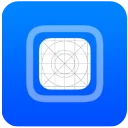LiveContainer iOS v3.6.1
LiveContainer is the only iOS application that allows you to sideload unlimited apps on iOS devices (iPhone & iPad).
When you search for the best sideloading apps on the internet, you will see numerous options such as ESign, KSign, KraveSign, Singulous, Scarlet, iOS Boom, FlekStore, and others.
Unfortunately, Sidestore or AlStore doesn’t allow users to sideload more than three applications at a time.
When it comes to bypassing the 3-app limit in Alstore/Sidestore, the name that comes to everyone’s mind is LiveContainer. For a better sideloading experience, you can also use LiveContainer Installer called LcInstaller.
For those unaware, LcInstaller is a newly released LiveContainer Installer, which helps you import the desired .ipa file directly. Using this installer, LiveContainer users can easily add repos like ESign, Featur,e and install the desired IOS app in no time.
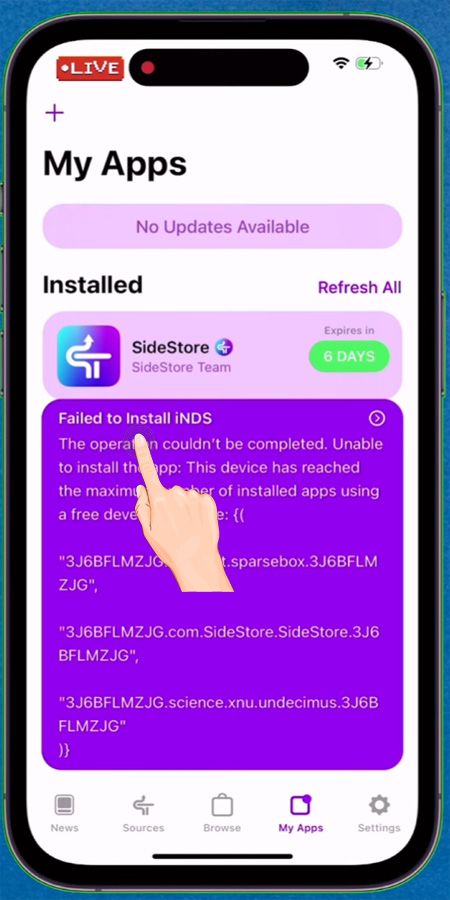
When you try to sideload the 4th application on your iOS device on Sidestore or AltStore, you will get an error message that reads, “Failed to Install iNDS”, restricting you from sideloading another application.
The meaning of this message is that your device has already reached the maximum number of installed apps with a free certificate profile.
If you wish to sideload a new application in Sidestore, you will have to deactivate an installed app.
Once the application is deactivated, you can’t use it during the deactivation state. If you don’t want to activate or deactivate an app repeatedly on Sidestore, you must use LiveContainer.

To learn what LiveContainer is and how it can be used to bypass the app limit on Sidestore or AltStore, keep on reading.
Without any further ado, let’s get started:
What Is LiveContainer?
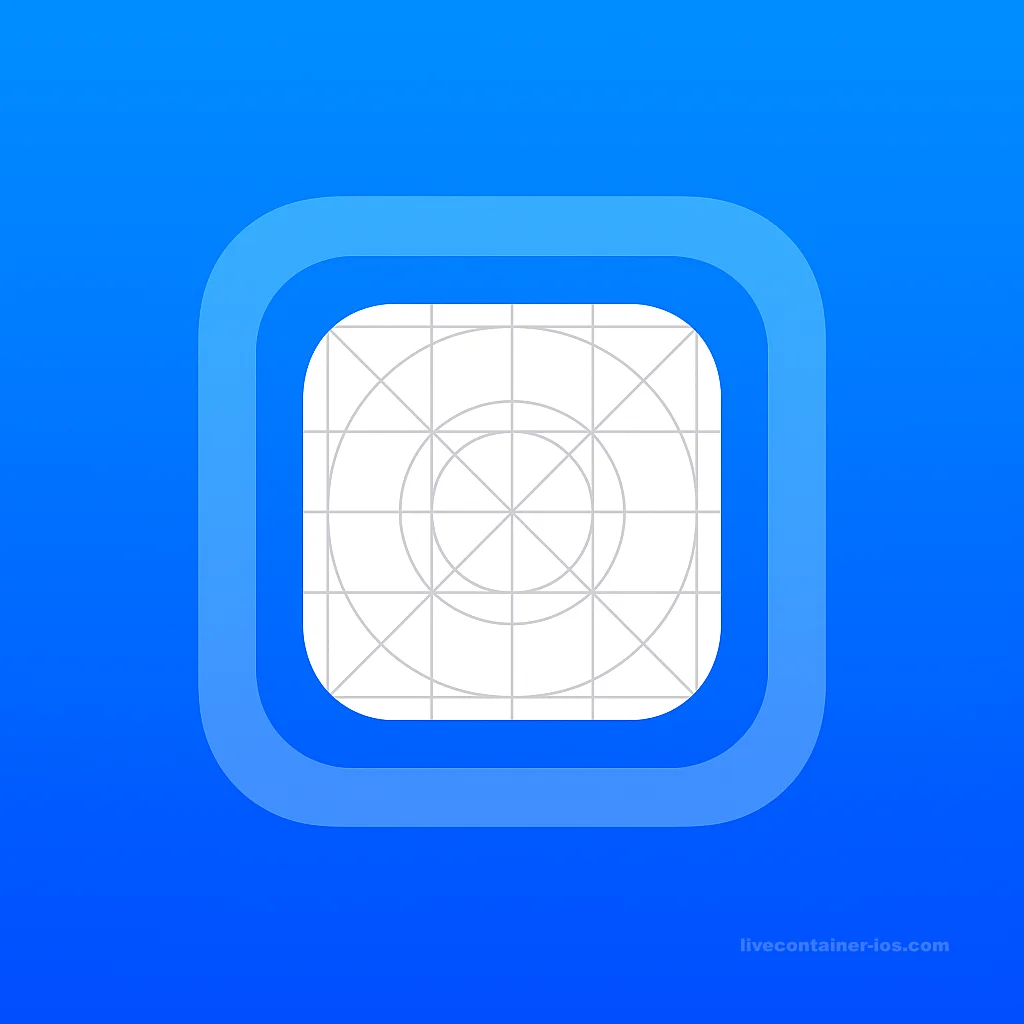
LiveContainer iOS is an application that allows users to sideload unlimited applications on an iPhone or iPad.
Using this application, you cannot only enable JIT but also play hardware-accelerated games and emulators.
The best thing about this sideloading app is that it does not need a PC or a jailbroken device for installation.
All you need to do is visit its official website – www.livecontainer-ios.com and download the LiveContainer IPA file.
Once you have successfully downloaded the LiveContainer IPA file, use SideStore to install it.
Before you skip reading this post and sideload LiveContainer, let me tell you that you need to remove or uninstall all applications or games sideloaded in SideStore.
After successfully uninstalling all sideloaded applications in Sidestore, sideload the LiveContainer IPA file.
Once you have successfully installed the LiveContainer app in SideStore, launch the LiveContainer app on your iOS device.
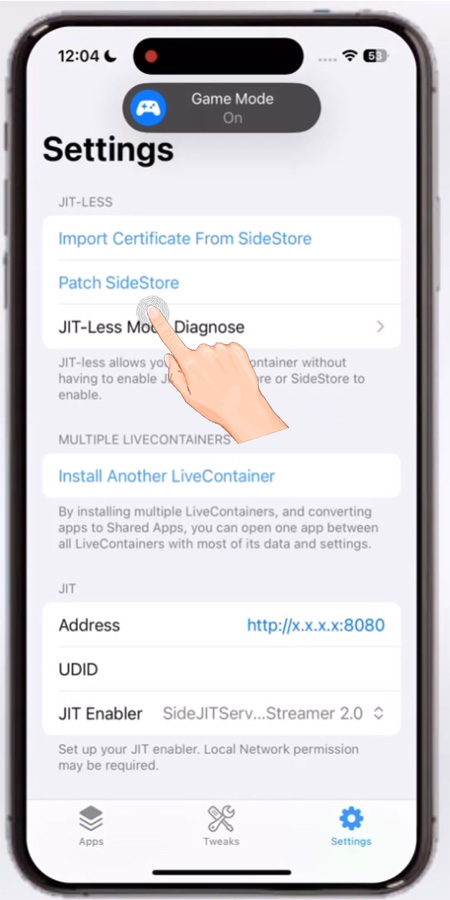
After launching the app, go to Settings and tap on the ‘Patch SideStore Again’ option.
When you do so, a pop-up will appear on the screen where you need to tap on the Continue button.

Doing this will redirect you to the SideStore app, where the Refreshing process is being done.
Once the application is refreshed, launch the LiveContainer app again and navigate to Settings and then tap on the ‘JIT-Less Mode Diagnose’ option.
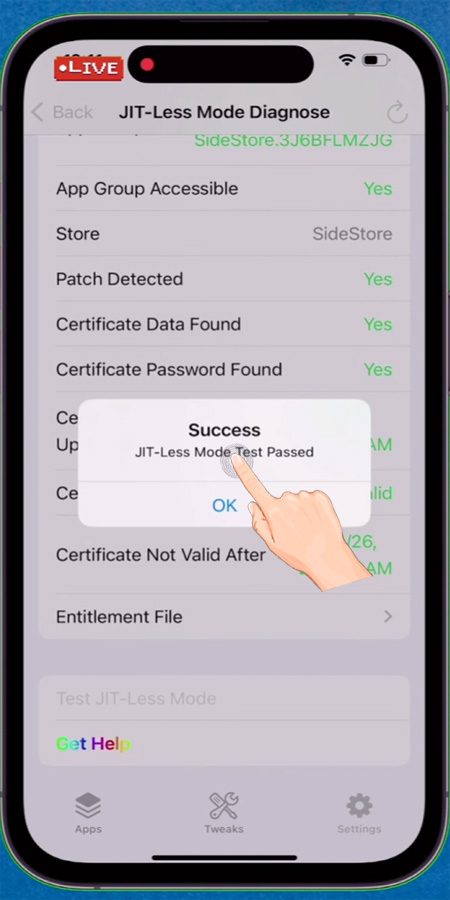
In a new window, scroll down and tap on the ‘Test JIT Less Mode’ option. If you did everything correctly, you will see a pop-up that says, ‘Success’, informing you that the setup has been completed successfully.
Installing Another LiveContainer in Sidestore
Although installing LiveContainer 2 in Sidestore is optional, I would suggest installing it because it offers the following benefits:
- Allows you to run multiple apps simultaneously.
- It works similarly to the Android feature Parallel Space.
- It is used to share data between two Livecontainers.
- It allows you to use StikJIT or other JIT in one Container and to enable JIT in other LiveContainers.
To install another LiveContainer in Sidestore on your IOS device, follow the steps written below:
- First, install the LiveContainer app on your device.
- Once installed, launch it and navigate to Settings.
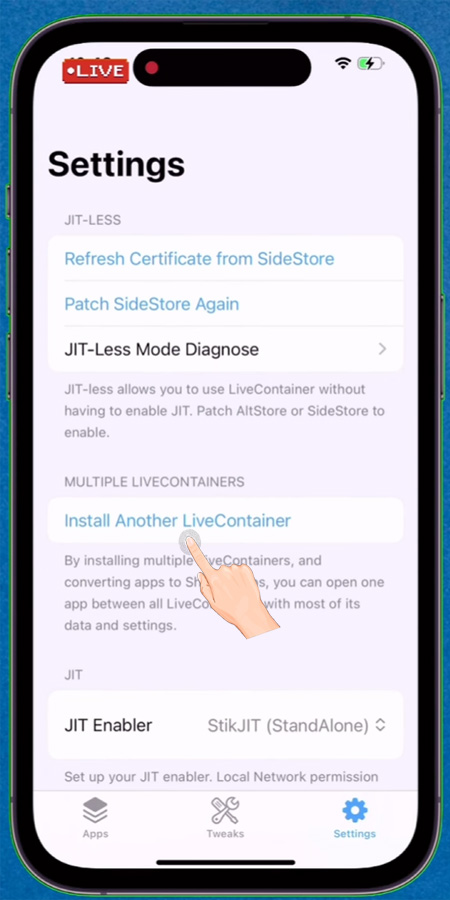
- After that, tap on the ‘Install Another LiveContainer’ option.
- Tapping on it will show you a pop-up.
- Tap on the Continue button.
- Now, choose Sidestore from the Share option.
- When you do so, the second LiveContainer will begin installing in SideStore.
- That’s it.
Installing IPA Files on iPhone/iPad Using LiveContainer App
Installing an IPA file on an iPhone using the Livecontainer app is very simple. However, if you don’t know the process, then follow the steps written below:
- First, you need to install the LiveContainer app on your iOS device.
- Once installed, launch it.
- After that, tap on the + icon located at the top left corner of the screen.
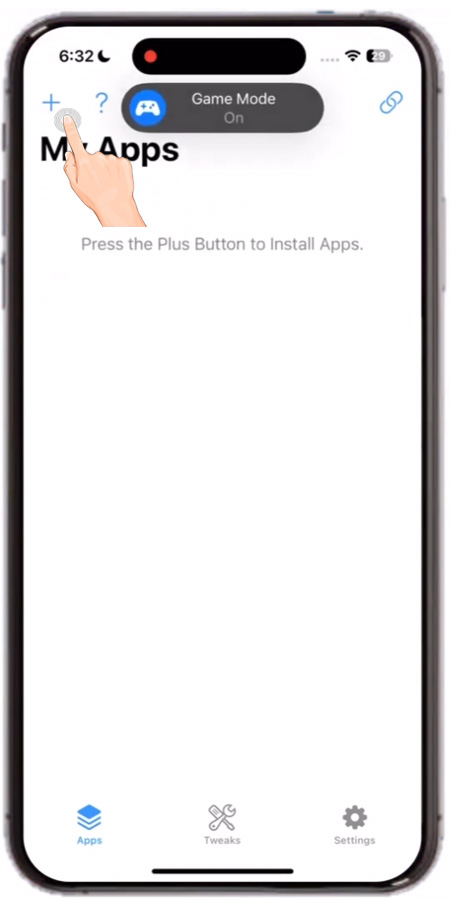
- When you do so, you will see two options: Install IPA File or Install from URL.
- Now, you can use the desired method to install IPA files on your device using this app.
- In this method, we will use the Install IPA File method.
- To do so, tap on it and select the IPA file that you wish to install.
- As soon as you select an IPA file, it will be added to SideStore.
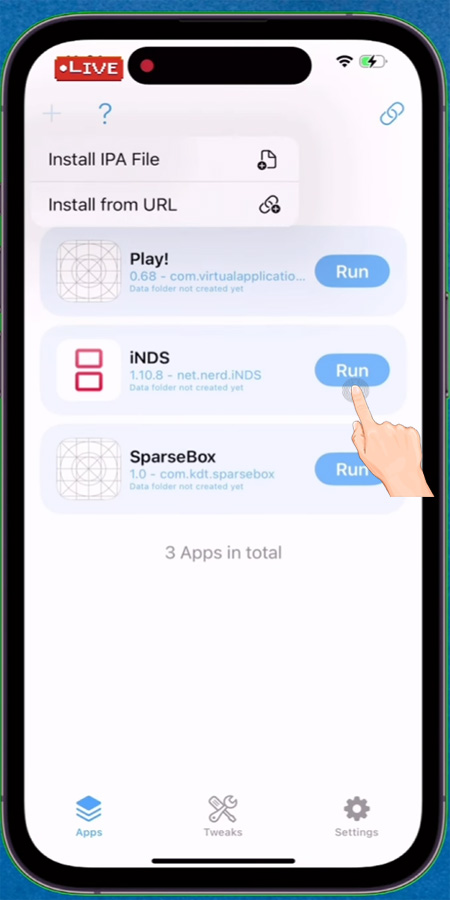
- The best thing about the LiveContainer app is that it lets you sideload unlimited IPA files.
- Once you have successfully installed an IPA file, you simply need to tap on the Run option.
- When you do so, the app will be loaded on your screen.
- The only drawback of using this app is that it can’t allow you to run or use more than one app at a time.
- To bypass this restriction, keep on reading.
- That’s it.
Running More Than One App Using The LiveContainer App
To run multiple apps or games using the LiveContainer app on your iOS device, make sure to remove it from the App Switcher.
Once done, relaunch the LiveContainer app and tap on the Run option located next to the desired app or game.
To run another app using this app, go back to the LiveContainer app and then tap and hold on the desired game or app.
When you do so, multiple options will appear. There, you need to tap on the Settings option.
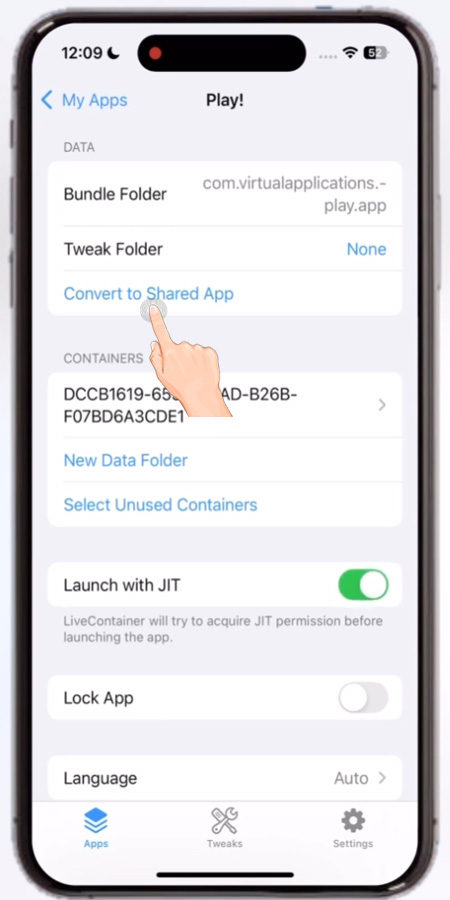
In a new window, tap on the ‘Convert to Shared App’ option and then choose Move. Doing this opens the selected app in the LiveContainer 2 app.
That’s how you can use or run multiple apps using the LiveContainer app.
How to Enable JIT In The LiveContainer App
The process of enabling JIT in the LiveContainer app is straightforward. However, if you don’t know how, follow the steps written below:
To enable JIT in the LiveContainer app, we will use the PlayStation 2 Emulator, which can’t be used properly without JIT.
- First, visit the App Store and install StosVPN on your iOS device.
- Once installed, launch it and connect it.
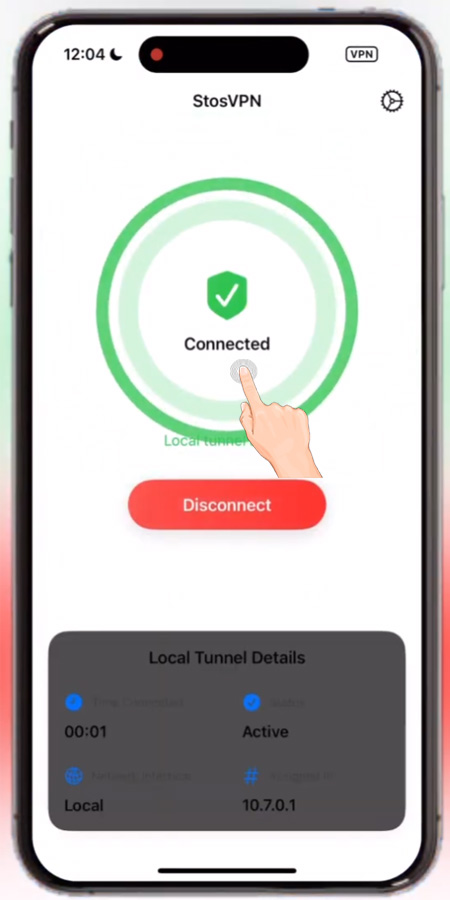
- Once done, open the SideStore app on your device.
- After that, sideload the LiveContainer app if you have not already.
- Once it is sideloaded, launch it and go to Settings.
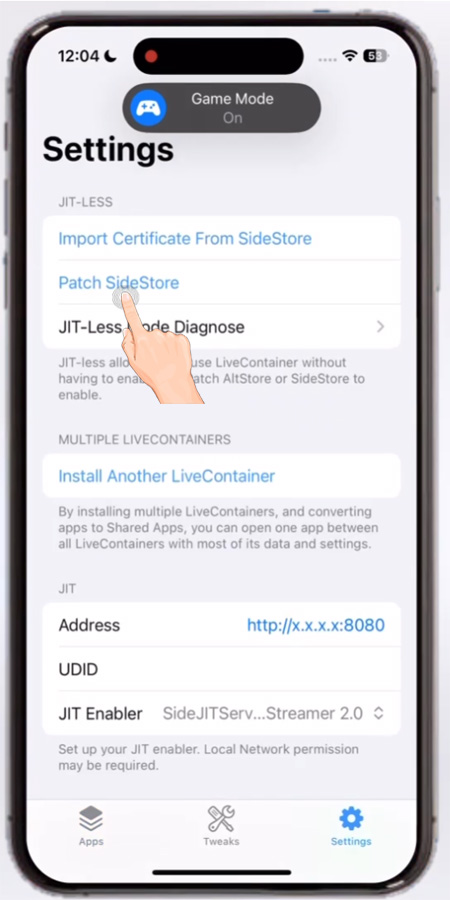
- There, tap on the ‘Patch SideStore’.
- Doing this will show you a pop-up. There, tap on the Continue option.
- Now, launch the SideStore app and tap on the ‘Keep App Extensions’.
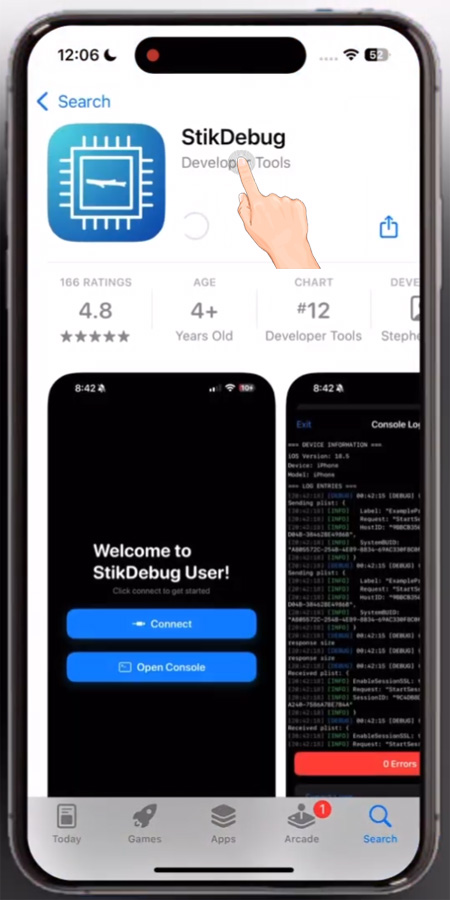
- Now, relaunch the App Store and search for StikDebug.
- Now, tap on the Get button to install it.
- Once it is installed, go to the StosVPN and disconnect it.

- Once done, launch the StikDebug app and tap on the Continue button.
- When you do so, you will be asked to add VPN Configuration to your device.
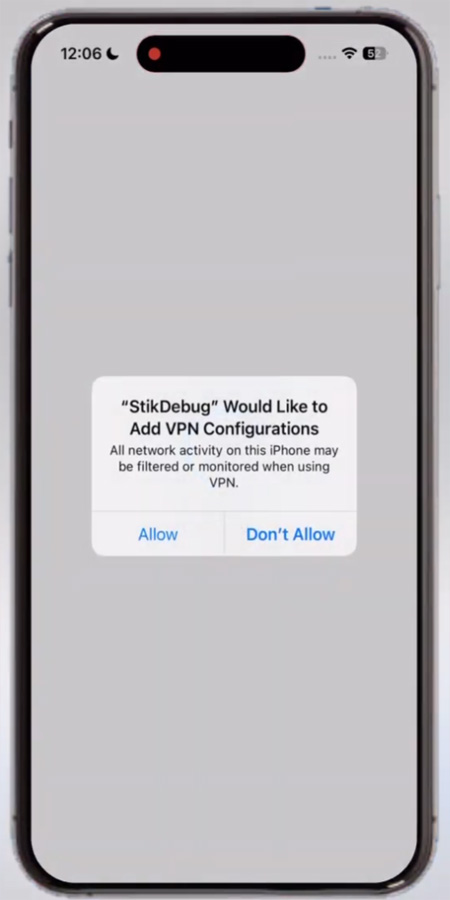
- Now, you will be asked to import the Pairing File.
- Once it is imported, launch the LiveContainer app and go to Settings.
LiveContainer
- There, tap on the JIT Enabler and make sure to select the ‘StikJIT (StandAlone)’ option.
- Once it is enabled, we will try to sideload the PlayStation 2 emulator, which requires JIT to run.
- Now, launch the LiveContainer app and tap on the + button and then choose the IPA file.
- Once the app is sideloaded, you simply need to tap and hold on the app and go to Settings.
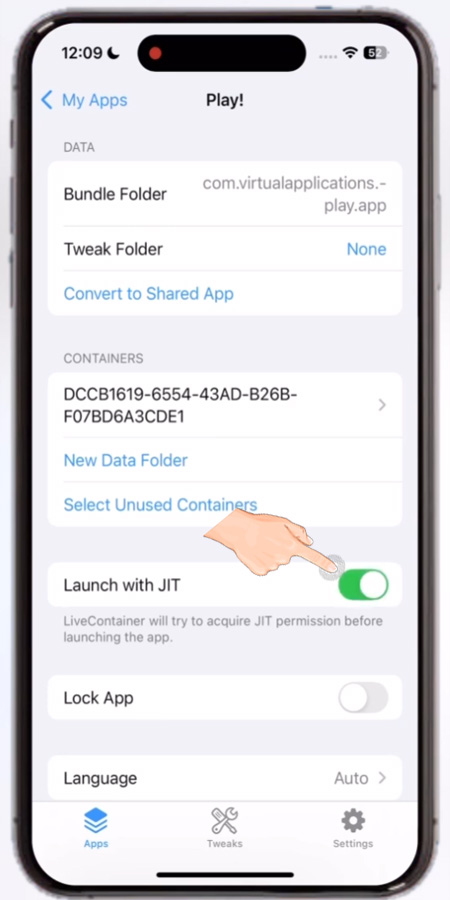
- In a new window, enable the ‘Launch with JIT’ option.
- Now, go back to the App Window and tap on the Run option.
- That’s it.
FAQs
How Does A LiveContainer Work?
LiveContainer is an IOS app that allows users to sideload unlimited apps without any hassle.
To use it on your device, you need to download the LiveContainer IPA file and then sideload it. Once done, you can use it to run apps, games, or an emulator on your iOS devices.
How to Enable JIT in LiveContainer?
The process of enabling JIT in LiveContainer is a bit lengthy. However, if you follow the steps written above, you will have it enabled in a couple of minutes
How to Create The LiveContainer Shortcut?
To create a LiveContainer shortcut or add it to your home screen, you need to use the Open URL action in the Shortcut app.
Can I Use Multiple Apps In LiveContainer?
Yes, you can run multiple apps in LiveContainer, but for that, you will have to install another LiveContainer.
To learn how to install another LiveContainer on your iOS device, read the above section.
Is There An Official Website to Download The LiveContainer IPA file?
Yes, you can download the latest version of the LiveContainer IPA file from its official site – www.livecontainer-ios.com.
LiveContainer iOS
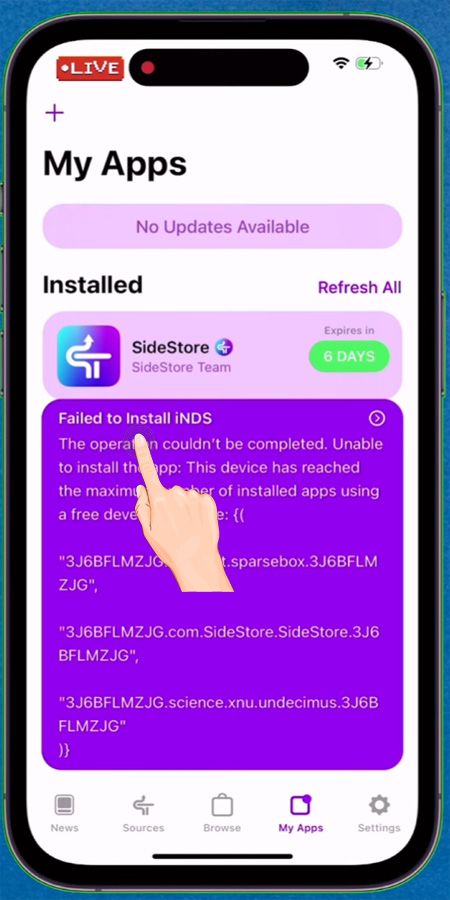
Sideload unlimited apps on iPhone/iPad with LiveContainer iOS. Bypass AltStore & SideStore 3-app limit without jailbreak. Easy, fast, and secure install.
Price: 0.0
Price Currency: $
Operating System: iOS
Application Category: Multimedia
4.8